The chart axes options enable users to set formatting preferences for the primary and secondary y-axis, and the x-axis. These options are available for Cartesian and plotted charts.
Toggle the Axes button to show or hide all axis lines and titles. Open the Axes drop-down to show or hide axis titles and/ or lines for a specified axis (x and/ or y), or to show or hide axis lines only.
Click More to open the Axes Options dialog.

Axes Options Dialog
Primary Y-Axis
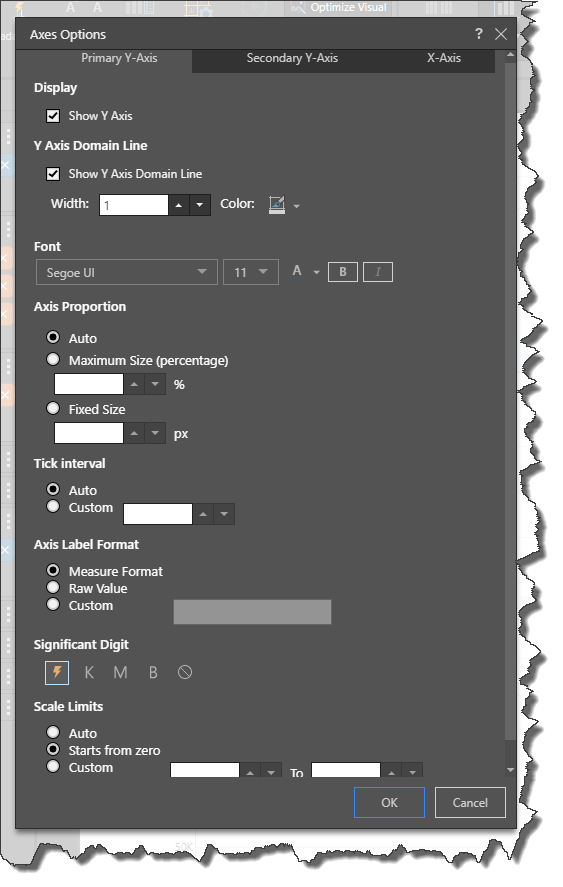
Display
Show Y Axis: show or hide the y axis (labels and line).
Y Axis Domain Line
Show Y Axis Domain Line: show or hide the y-axis line, without affecting the labels.
Width: set the width of the y-axis line, in pixels.
Color: set the color of the y-axis line.
Font
Set the font type, size, color, and emphasis for the y axis labels.
Axis Proportion
Axis proportion determines the proportion of the visual that is dedicated to the y axis. You may want to change this to optimize viewing of y axis labels.
Auto: Pyramid will automatically determine the optimal axis proportion.
Maximum Size (Percentage): manually set the maximum size of the y axis as a percentage of the visual.
Fixed Size: manually set the size of the y axis as a fixed number of pixels.
Tick Interval
The tick interval determines the increment of values on the y axis. For instance, a tick interval of 50 will cause the y axis value labels to increase in increments of 50 (0, 50, 100, 150, 200, 250, and so on); while a tick interval of 200 would mean in increase in increments of 200 (0, 200, 400, 600, and so on).
Auto: Pyramid will automatically determine the optimal tick interval.
Custom: manually set the tick interval according to a given static value (for example, 1000 to increase in increments of 1,000).
Axis Label Format
Measure Format: set the label format according to the format of the measure in the data model. For instance, $100.00, $200.00, etc.
Raw Value: display the labels as raw values. For example, 100.00, 200.00, etc.
Custom: manually set the required label format.
Significant Digit
Set the units for the labels on the y axis. Click the lightning bolt to let Pyramid automatically set the significant digit, or select thousands, millions, billions, or none.
Scale Limits
Determine the scale of values on the y axis.
Auto: Pyramid will automatically set the optimal scale limits.
Starts from Zero: start the y axis scale from 0.
Custom: set a custom start and end value.
Secondary Y-Axis

When working with combo charts, you can customize the same items as described above for the primary y-axis.
X-Axis
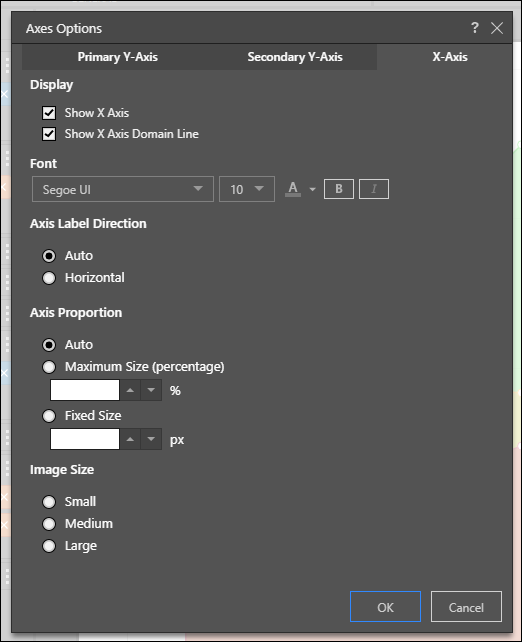
The following x-axis options are described above under Primary Y-Axis:
- Show X Axis
- Show X Axis Domain Line
- Font
- Axis Proportion
The following options may also be configured for the x-axis:
Axis Label Direction
Auto: Pyramid will automatically determine the x-axis label direction (horizontal or vertical) based on the available space on the canvas.
Horizontal: display x-axis labels horizontally.
Image Size
If working with a hierarchy containing image urls, the image size can be adjusted here.